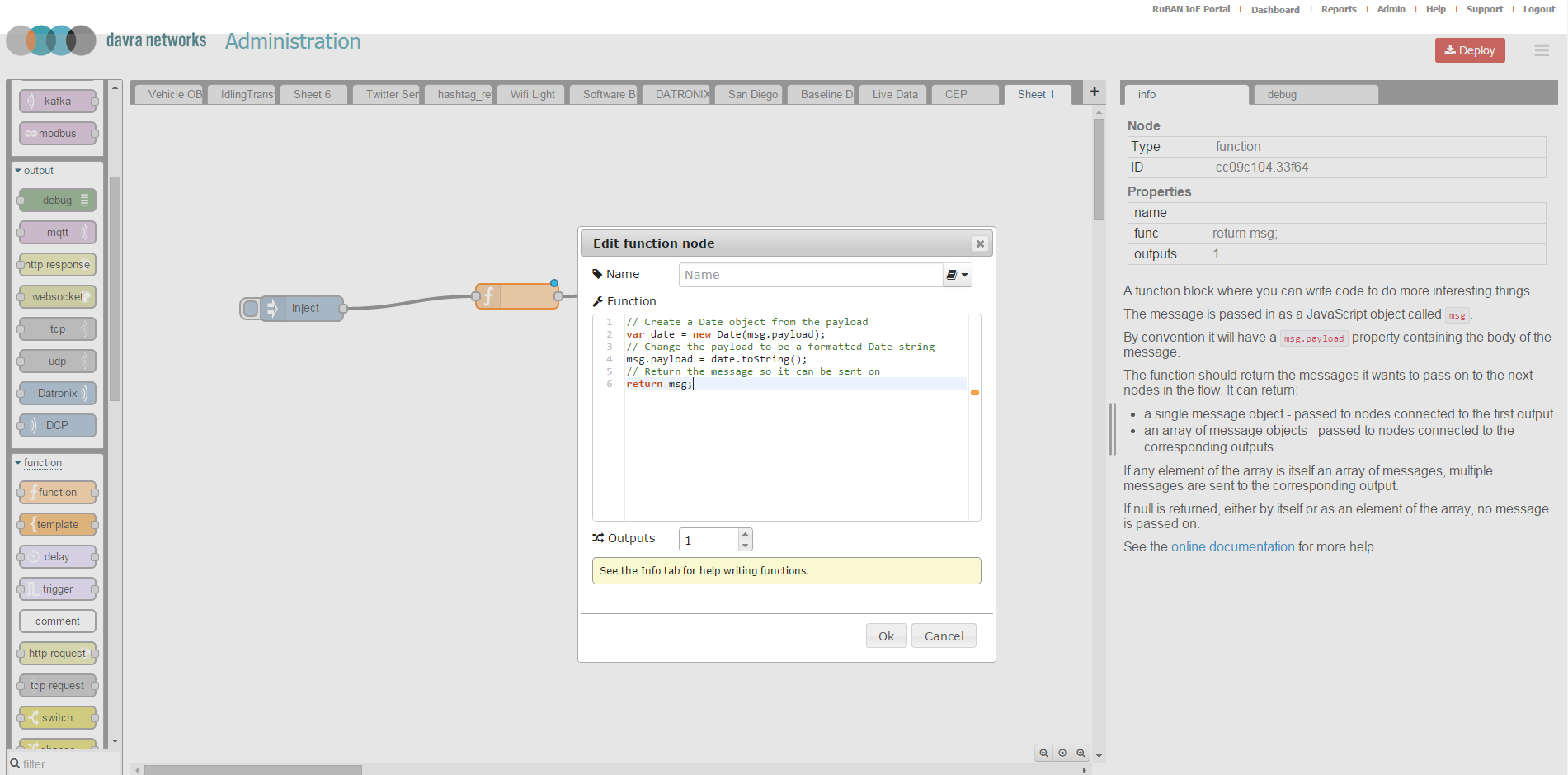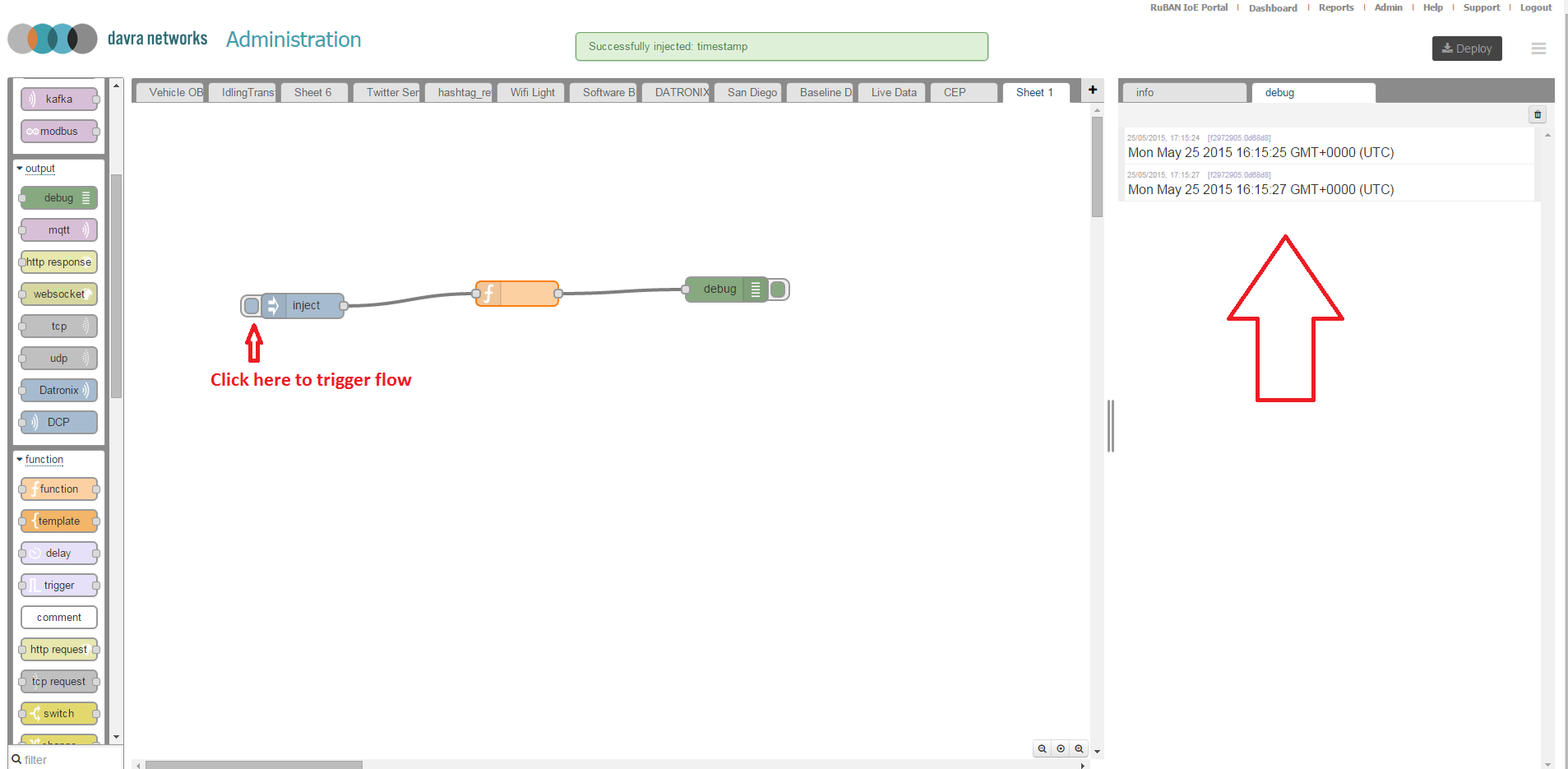As a system integrator delivering IoT solutions it is critical that you can quickly adapt and build on top of the RuBAN platform to create the services that the end customer needs. With this in mind, RuBAN comes with a built in IDE or as we call it SIDE (System Integrator Development Environment). If you wish to get your hands dirty with your first flow and an understanding of how this environment works then this article is for you.
...
Next add a debug node, drag it from the output section of the palette on the left hand side. The Debug node causes any message to be displayed in the Debug sidebar. By default, it just displays the payload of the message, but it is possible to display the entire message object.
Connect the Inject and Debug nodes together by dragging between the output port of the inject node to the input port of the debug node.
At this point, the nodes only exist in the editor and must be deployed to the server. Click the Deploy button. Simple as that. With the Debug sidebar tab selected, click the Inject button. You should see numbers appear in the sidebar. By default, the Inject node uses the number of milliseconds since January 1st, 1970 as its payload. We will now display something a bit more useful.
...
Double-click on the Function node to bring up the edit dialogue. Copy the follow code into the function field:
// Create a Date object from the payload
var date = new Date(msg.payload);
// Change the payload to be a formatted Date string
msg.payload = date.toString();
// Return the message so it can be sent on
return msg;The IDE should look as follows:
Give the node a name also and select OK to close the dialogue, then in the top right hand corner select the "Deploy" button. Your flow is now active. Select the debug tab on the right hand side panel and then click the inject node to inject a message into the flow.
You will now see that the date is nicely formatted and not just a raw time-stamp. Your function has transformed the data message.
That is our full walk-through of the RuBAN System integrator development environment as well as a howto for deploying your first flow. You can use this IDE to create much more powerful transformations over data as well as connecting many different inputs to outputs.
| Info |
|---|
Related articles
| Filter by label (Content by label) | ||||||||||||||||||
|---|---|---|---|---|---|---|---|---|---|---|---|---|---|---|---|---|---|---|
|
...